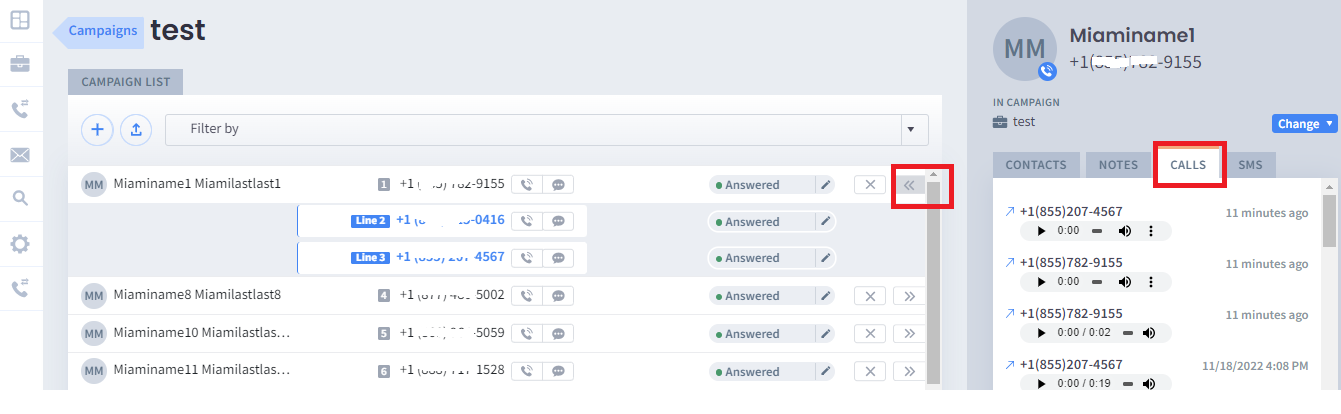Call recording is a valuable communication tool in the modern business world. With Tymbl, you can record phone calls that will help you improve call handling and create official records of important conversations, all using just one click.
The proper way of recording calls.
10 STEPS
1. The first step is to select a number and click Call
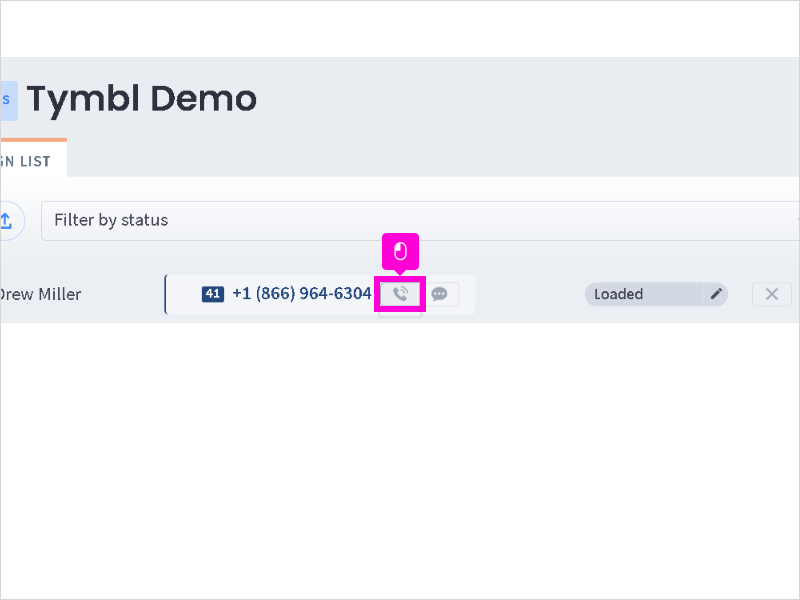
2. With your mouse, hover to Record
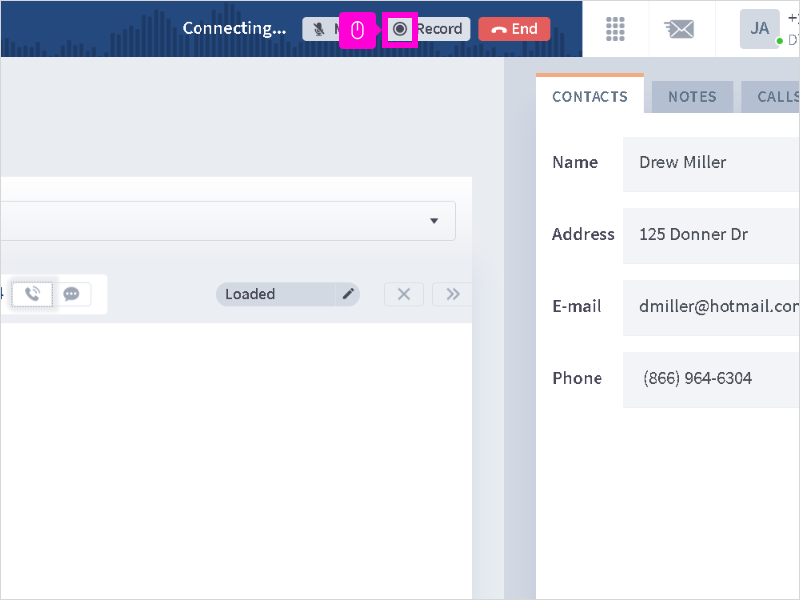
3. Click Record
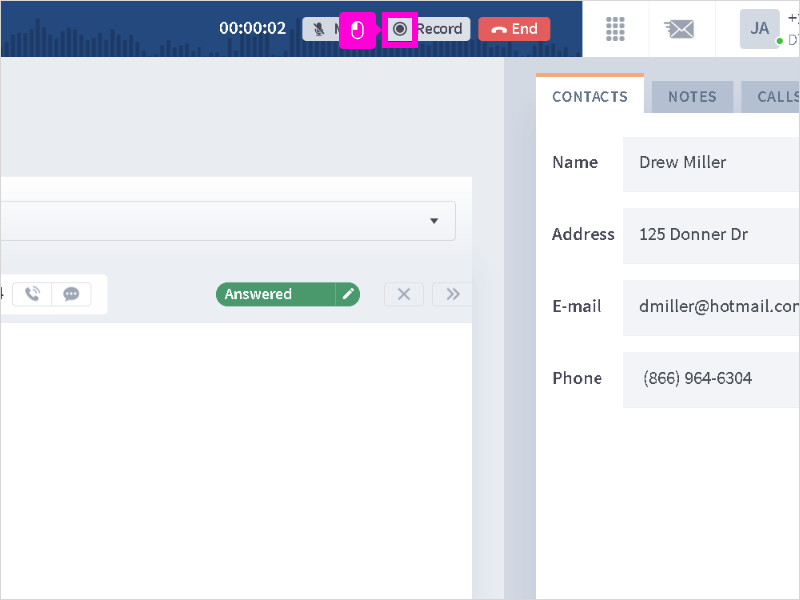
4. Click Agree

5. Once you are done with the call
Click End
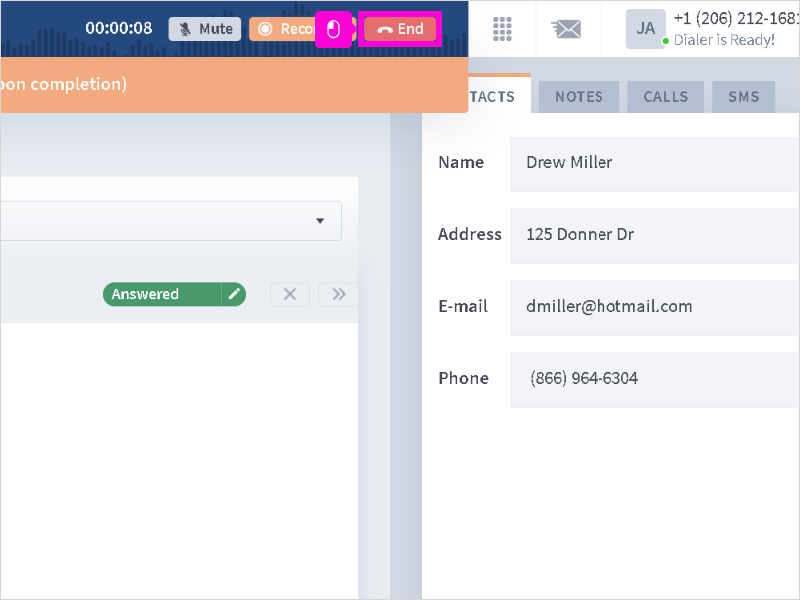
6. Click to refresh the page
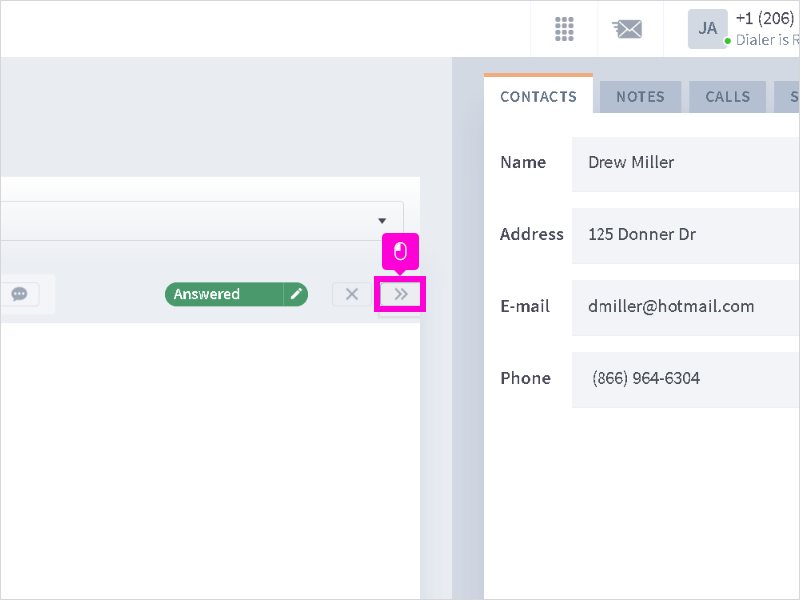
7.
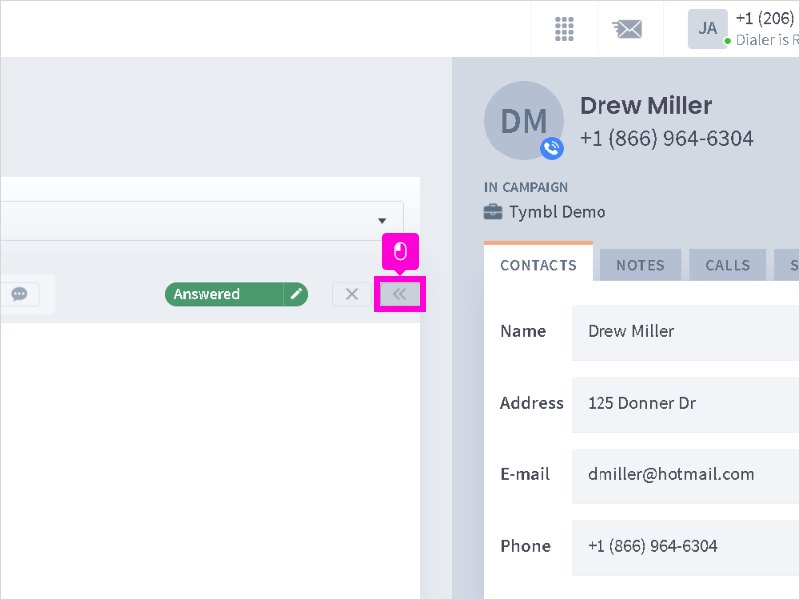
8. Click to open the Lead Information Pane
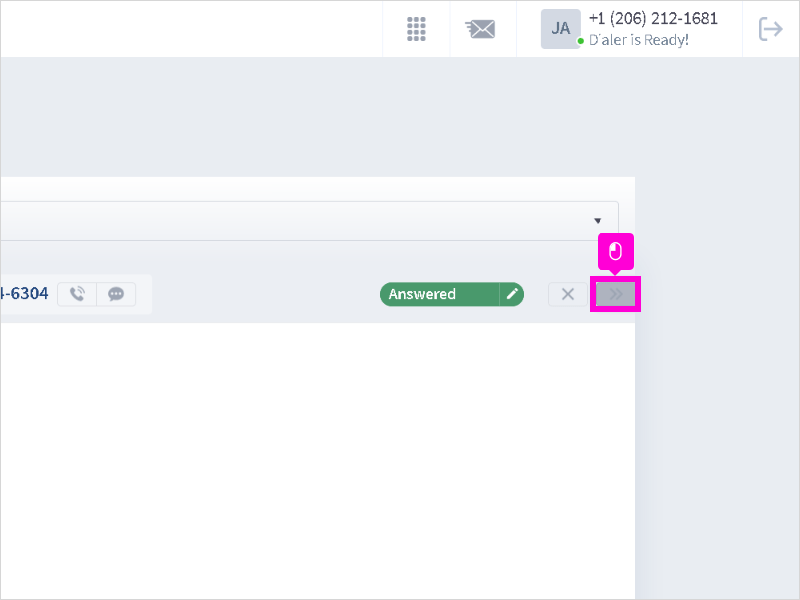
9. Click Calls Tab
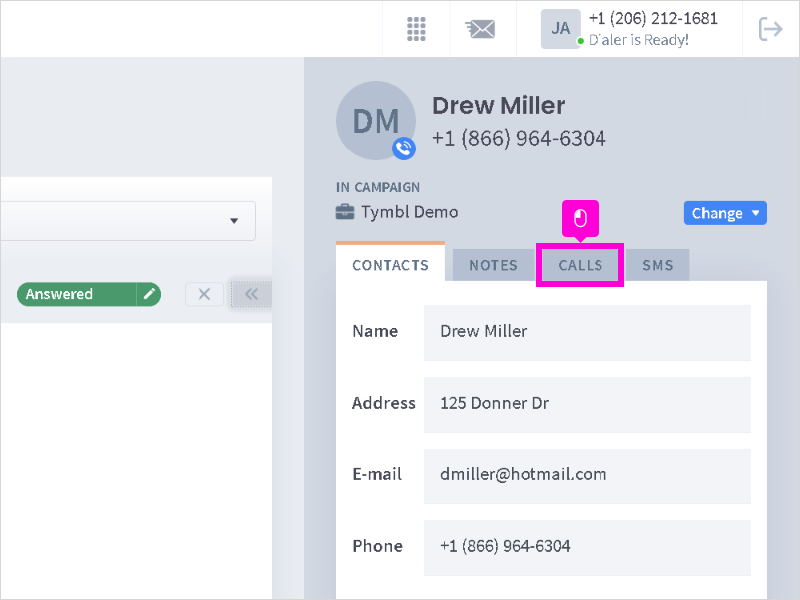
10. Following the same procedure will guarantee that the call will be recorded.

Here's an interactive tutorial
https://www.iorad.com/player/1783022/Tymbl---How-to-properly-record-a-call
1. Set up Auto record all calls through the "settings page". This will automatically record all calls. 2. You can still record calls although you have not set it up to auto-record. Please make sure that you are able to click the "record" button while on call.
2. You can still record calls although you have not set it up to auto-record. Please make sure that you are able to click the "record" button while on call. 
3. You can check your recordings from your "call logs".
3. To access the recording, you can go to the "call log".
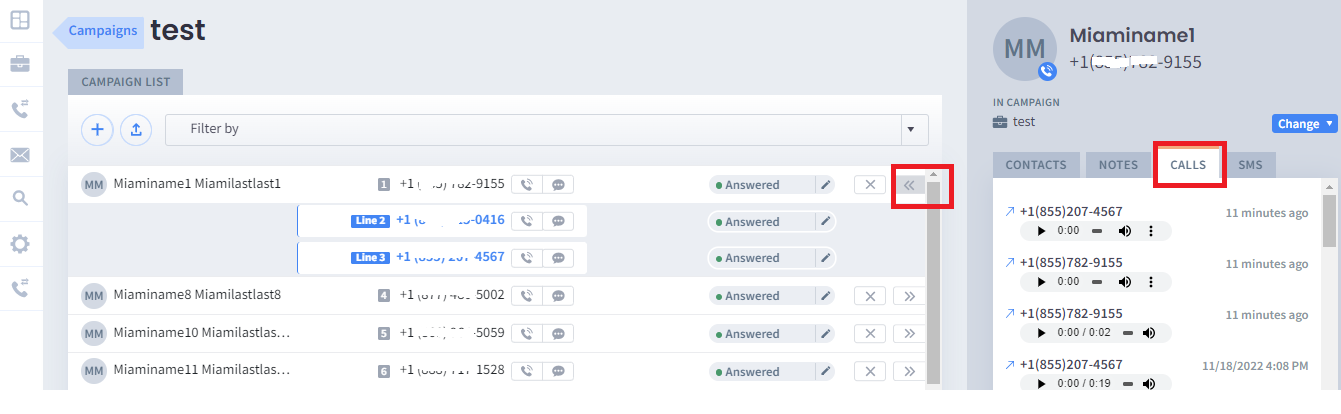
4. You can also "download" the recordings. Just right-click on the "play button".

8 STEPS
1. In this example, we will initiate a Call to show you an incorrect way of recording.
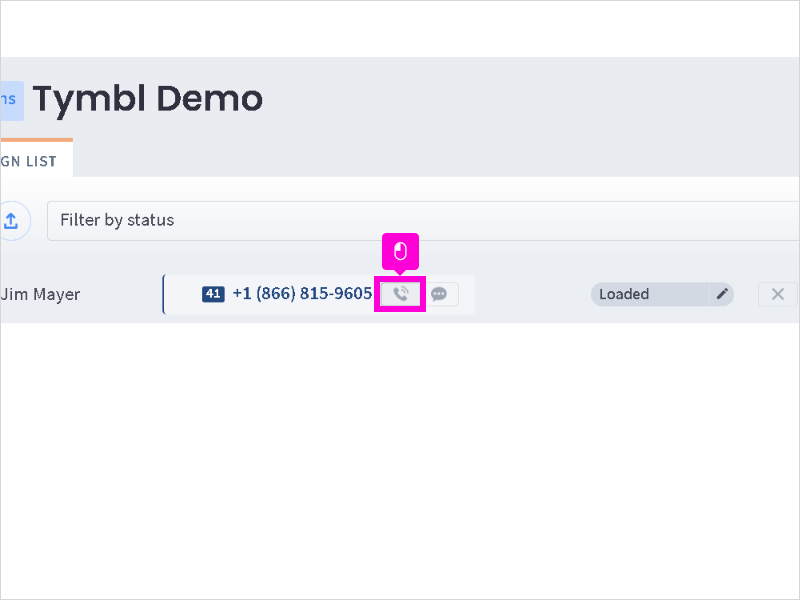
2. Click Record
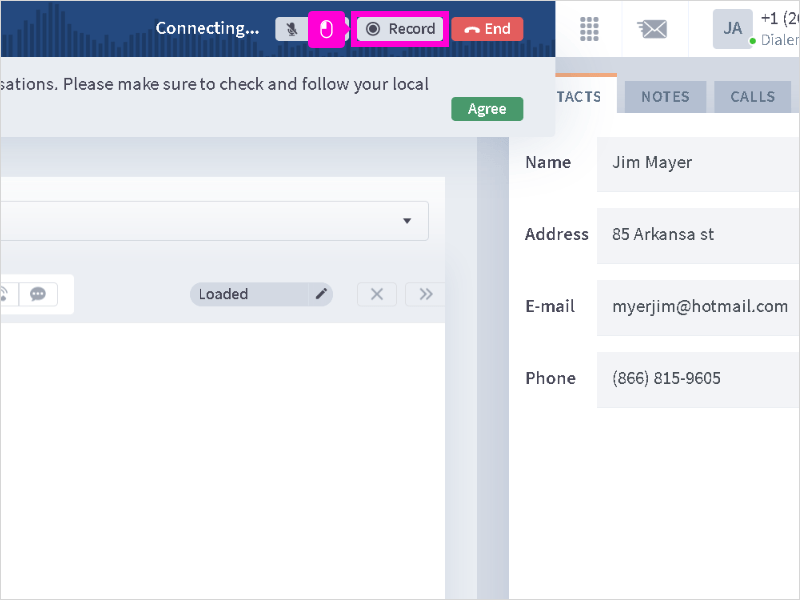
3. Click Agree
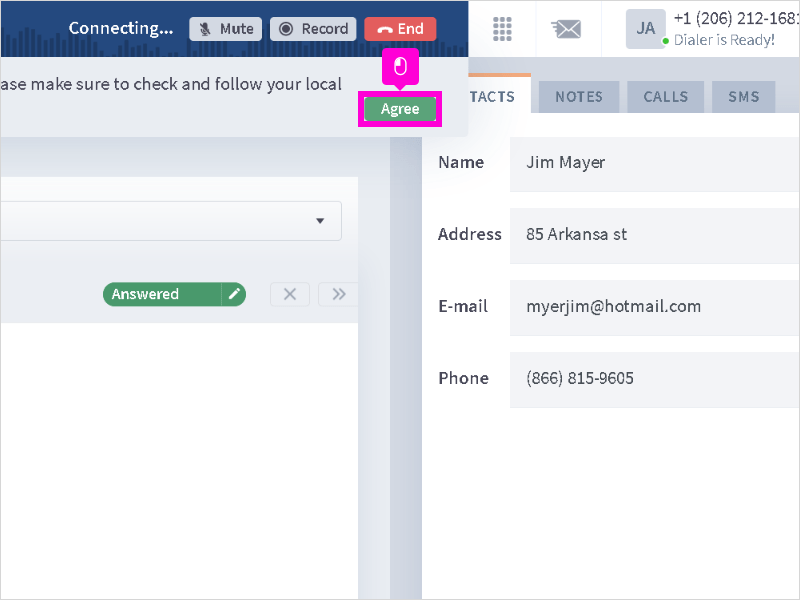
4. Clicking the Recording button, while still engage on the call, will stop the recording process.
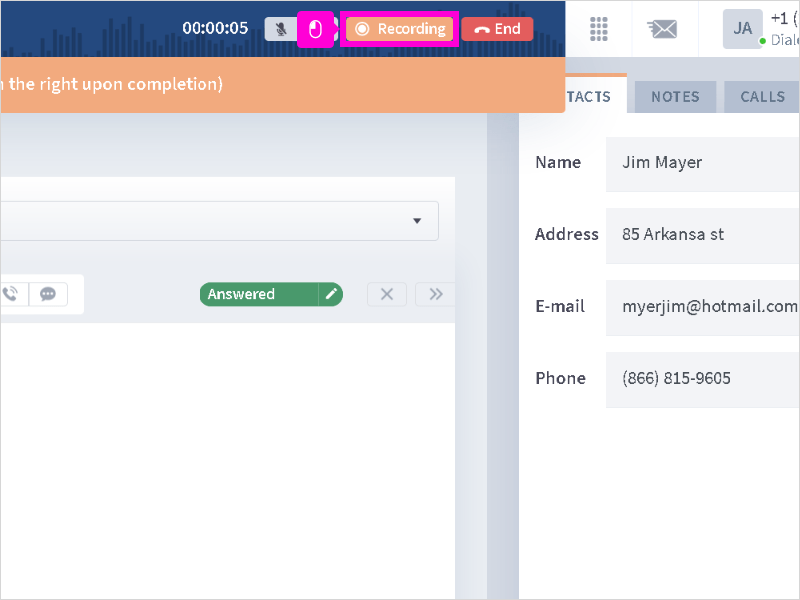
5.
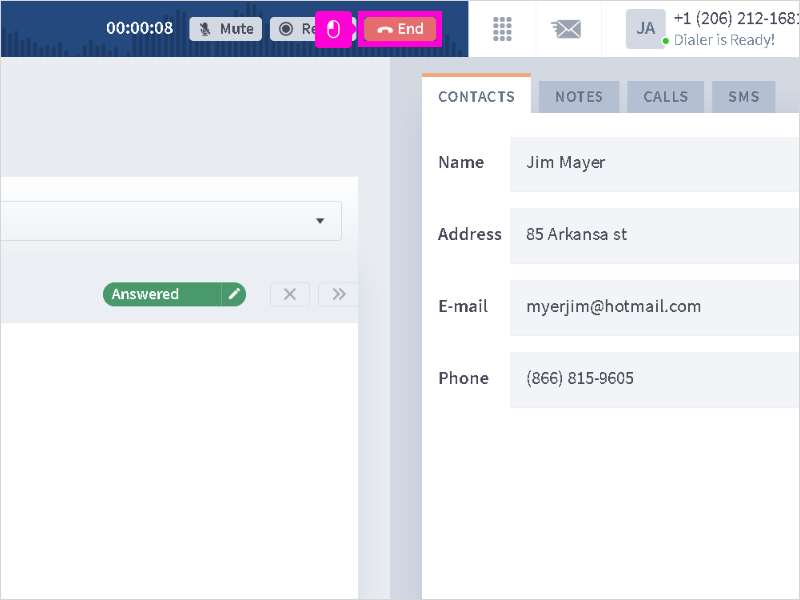
6. Click to refresh and display the Lead Information Pane
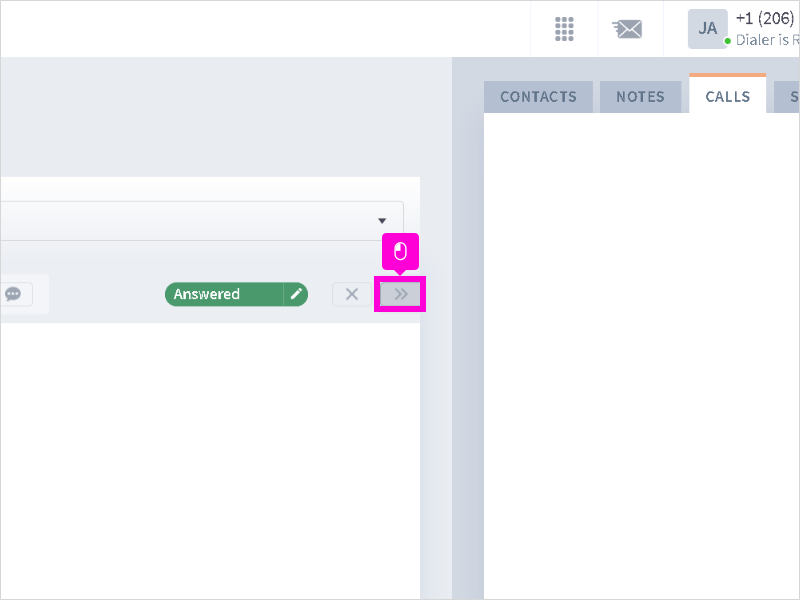
7. Click CALLS tab to show the recent call activity
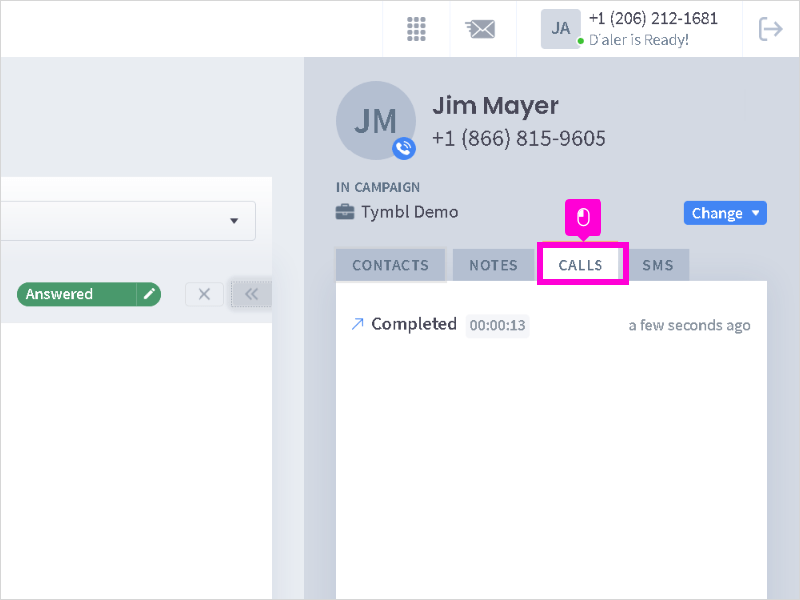
8. The recorded call download icon is not available, because the recording button was pressed before ending the call.
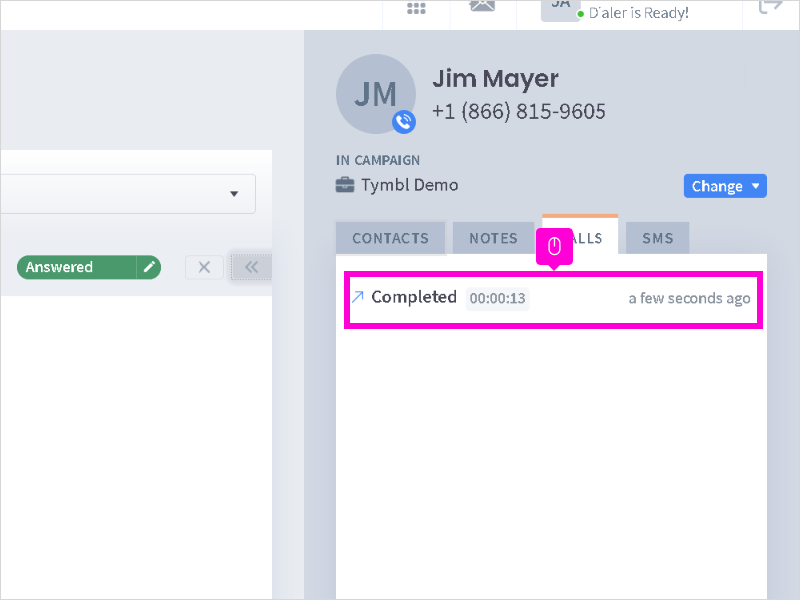
Here's an interactive tutorial
https://www.iorad.com/player/1783104/Incorrect-way-of-r
 2. You can still record calls although you have not set it up to auto-record. Please make sure that you are able to click the "record" button while on call.
2. You can still record calls although you have not set it up to auto-record. Please make sure that you are able to click the "record" button while on call.